Table of Contents
I’ll be honest, I’m really sad to be writing that we now have just a few weeks until the end-of-life for Windows 10 on 14 October 2025.
While I’m now unashamedly a “Linux person”, I, like many, have fond memories of Windows 95, 98, XP (some others I don’t have good memories of) and then Windows 10. Windows 10 has, in many ways, been the “New XP”, and (Humble brag) I’ve turned out to be right about 11 failing to fully displace 10. The latest data pulled from StatCounter (at the time of writing) shows Windows 10 with only about 10% less market share than 11.
| Desktop Windows Versions | Percentage Market Share |
|---|---|
| Desktop Windows Version Market Share Worldwide - July 2025 | |
| Win11 | 53.39% |
| Win10 | 42.99% |
| Win7 | 2.04% |
| Win8 | 0.88% |
| WinXP | 0.44% |
| Win8.1 | 0.23% |
Just a few weeks out from end of life, Windows 10 is still a perfectly good operating system - one which many people still prefer over 11, and one which works just fine with older hardware. Plenty of people won’t just be sad to see it go - they’ll want to hold on. So, while 10 might be going end of life, it’s not going anywhere soon.
Realising this, Microsoft have stepped back from their initial suggestion “upgrade or else” and are now offering at least 3 ways to access Windows 10 Extended Security Upgrades (ESUs). These are now rolling out, and many users are reporting that the enrolment process has turned out to be easy and relatively stress-free. Credit where it’s due, Microsoft have also provided some “free” ways to enrol for the ESU program if you’re willing to cough up some Microsoft points, or part with some personal data.
While it’s great that there’s an interim solution for those who can’t or don’t want to upgrade, I do need to put my security hat on for just a second and remind you that ESUs are not exactly an ideal solution. While larger businesses will continue to be able to access support through Microsoft’s Long Term Servicing channel, small and medium businesses are left with the same choice as end users on this occasion - ESU, or upgrade.
If you’ve left it this long to make a plan, it’s now probably too late to upgrade hardware to work with 11, and a switch to Linux would also be a big ask in just a few weeks. ESUs are, therefore, a good idea for now, but you should see this as an interim solution and a reminder that a small investment in IT governance almost always pays off. I’ve written elsewhere on this blog about some of the shortcomings of the ESU program, but as a quick reminder, keep in mind that:
- ESUs do not cover all Windows 10 vulnerabilities - lower risk items won’t be patched (Microsoft decide what counts as “low risk”)
- While IASME has suggested that ESUs allow Windows 10 to meet the standard for UK Cyber Essentials, it’s not clear for how long this view will prevail. A major hack against Windows 10 could reverse this ruling, leaving you non-compliant.
- You should seek professional guidance if you’re certified or attempting to certify to another standard, such as ISO 27001 or PIC-DSS. Guidance and best practice on this issue will evolve quickly.
- Windows 10 will almost immediately become a prime target for hackers - ESUs or not. Expect a spike in malware and Windows 10-related Phishing.
- Windows 10 ESUs won’t stay free for long. The price for one year’s coverage is currently $30 (or some of your data). Next year, you could be looking at a $100+ price tag per system.
- ESUs won’t entitle you to any tech support or feature upgrades. If you do use Microsoft tech support (to be fair, many don’t), you’ll need to move to 11 to continue to receive the service you currently have.
In short, take this as your final reminder that you can’t stay on 10 forever, and you do need some kind of plan!
Shameless self-promotion: if you need some help crafting a Windows 10 upgrade plan, we’re offering dedicated Windows 10 upgrade consultations
How to Enrol for Windows 10 ESUs
In theory, the process of enrolling is easy - Microsoft have designed a wizard called the “Enrol now (ESU)” wizard, which does exactly what it sounds like it should do. Microsoft say that you can enrol now or anytime until October 13, 2026 - but obviously, until you enrol, you won’t be protected.
To activate the wizard, simply navigate to Settings > Update & Security > Windows Update, and you’ll see a link over on the right-hand side of the window.
From here, you have three options to enrol:
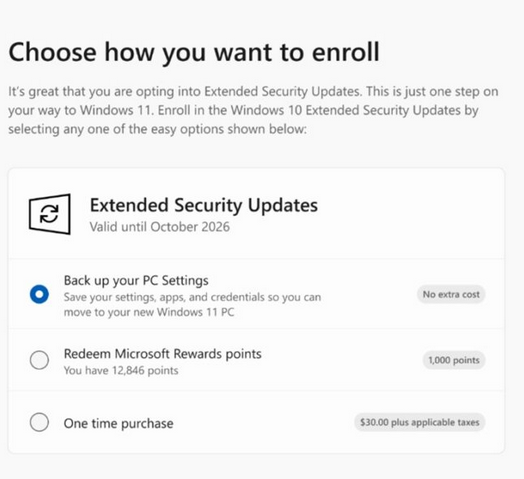
Sync your settings to a Microsoft account
Microsoft really want you to upgrade to Windows 11, and, in their view, syncing your settings, apps and credentials to OneDrive will make it all the easier for you to migrate to that Windows 11 PC that you’re going to order any day, right?
Essentially, Microsoft are offering you ESUs in exchange for some of your privacy - you’ll have to log into a Microsoft account and sync this data to receive free ESUs. Remember, it is just your Windows settings, not your files and data that’s synced, so if you’re comfortable using a Microsoft account (you may already be signed in to Windows 10 with one), this is probably the choice for you.
Using a Microsoft account rather than a local account to log into Windows does give Microsoft more visibility into your usage, and if you’re not already syncing settings with OneDrive, you’ll also be agreeing to important data like Wi-Fi passwords, browser history, installed apps, and themes being stored in the cloud.
To go this route, sign into your Microsoft account when prompted by the Wizard and select Enrol now when prompted. The wizard will offer to sync PC settings with OneDrive. Selecting this option registers the device for ESU without payment
Redeem Microsoft reward points
If you’d prefer not to sync any settings to OneDrive, but you’re happy using a Microsoft account, you can also redeem 1,000 Microsoft Rewards points instead of using real money. Points can be earned through various Microsoft activities, and if you’re signed into Edge, Xbox or any other Microsoft service, you may well have accumulated some without even noticing.
To do this, follow the same enrolment wizard as above and choose the option to redeem points. The wizard will deduct 1,000 points and activate the ESU license.
Pay $30
If you don’t want to sync settings, you lack 1000 Microsoft points, or (like me) you prefer to use a local account to sign into Windows for privacy reasons, your remaining option is to pay $30.
To do this, launch the enrolment wizard, select One‑time purchase and follow prompts to pay. The wizard processes payment through the Microsoft Store and activates the license.
The major benefit of this approach is that you don’t have to permanently switch your Windows user to a Microsoft account, nor do you have to share any additional data with Microsoft. You will need to have a Microsoft account to process payment, but you can remain logged in to Windows via your local account. If you choose this option, the Microsoft sign-in occurs inside the ESU wizard, not Windows itself. It does not convert your local account into an online Microsoft account.
Whichever method you choose, the end screen looks like this!
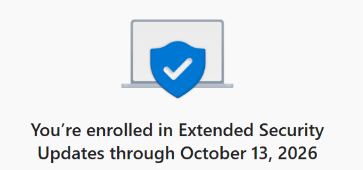
Don’t panic if you can’t enrol yet
While some users are reporting that the ESU enrolment Wizard is now showing up for them, many have also been active on social media and elsewhere to say that they can’t see the option to sign up. If this is you, don’t panic - Microsoft have confirmed that the wizard is rolling out in a “controlled” (read: slow) way, and that all users will have the chance to activate ESUs before end of life. Some sources have suggested that the August 2025 Update (KB5063709) carries the ESU wizard, but my bet is that everyone will receive access with the next update, on September 9, 2025.
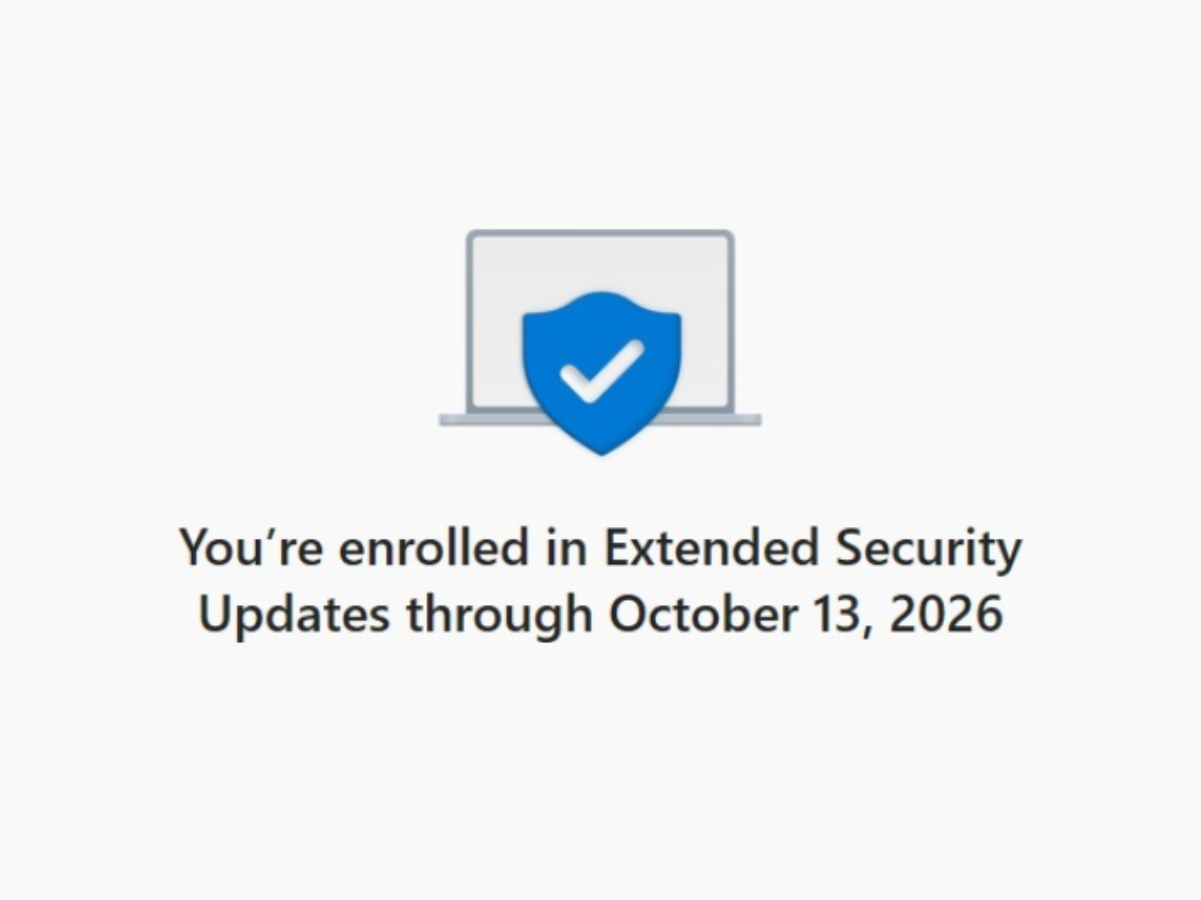


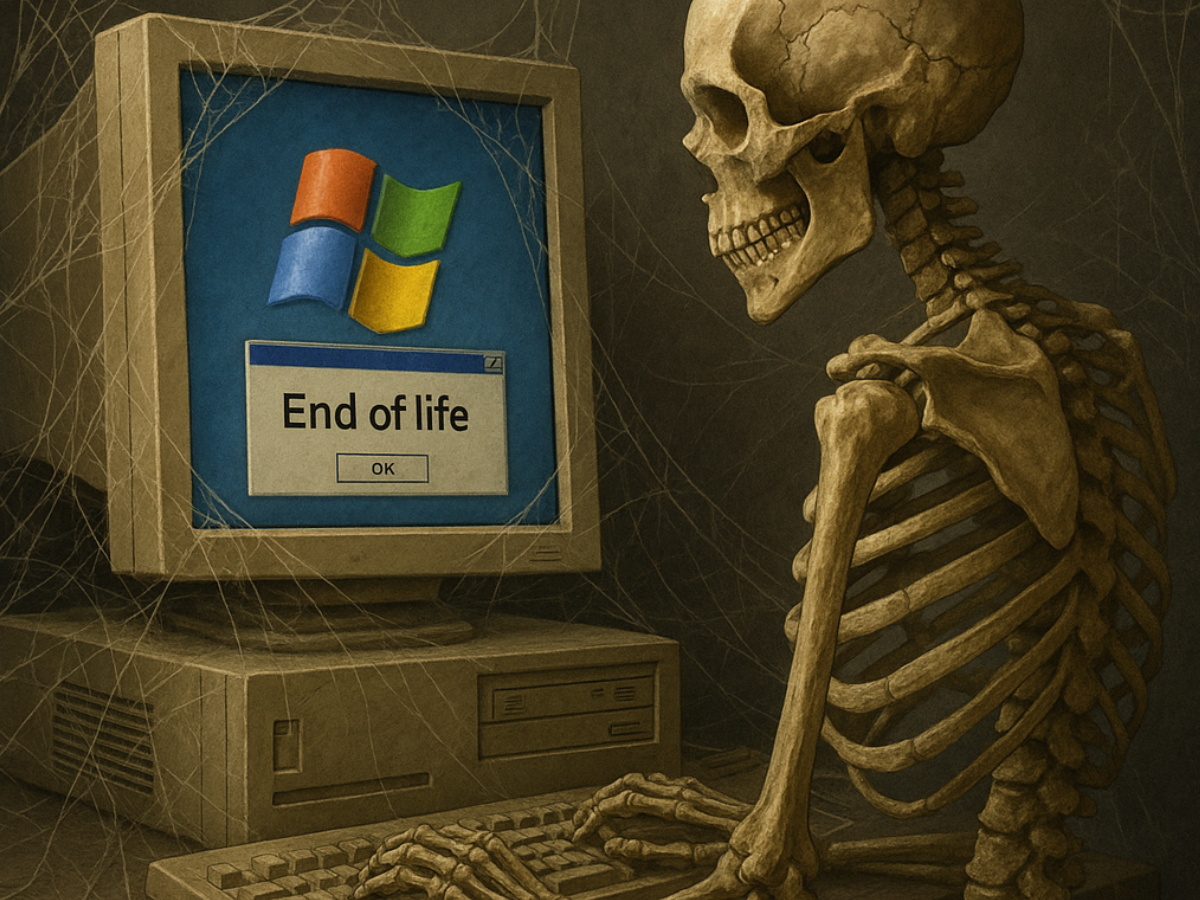
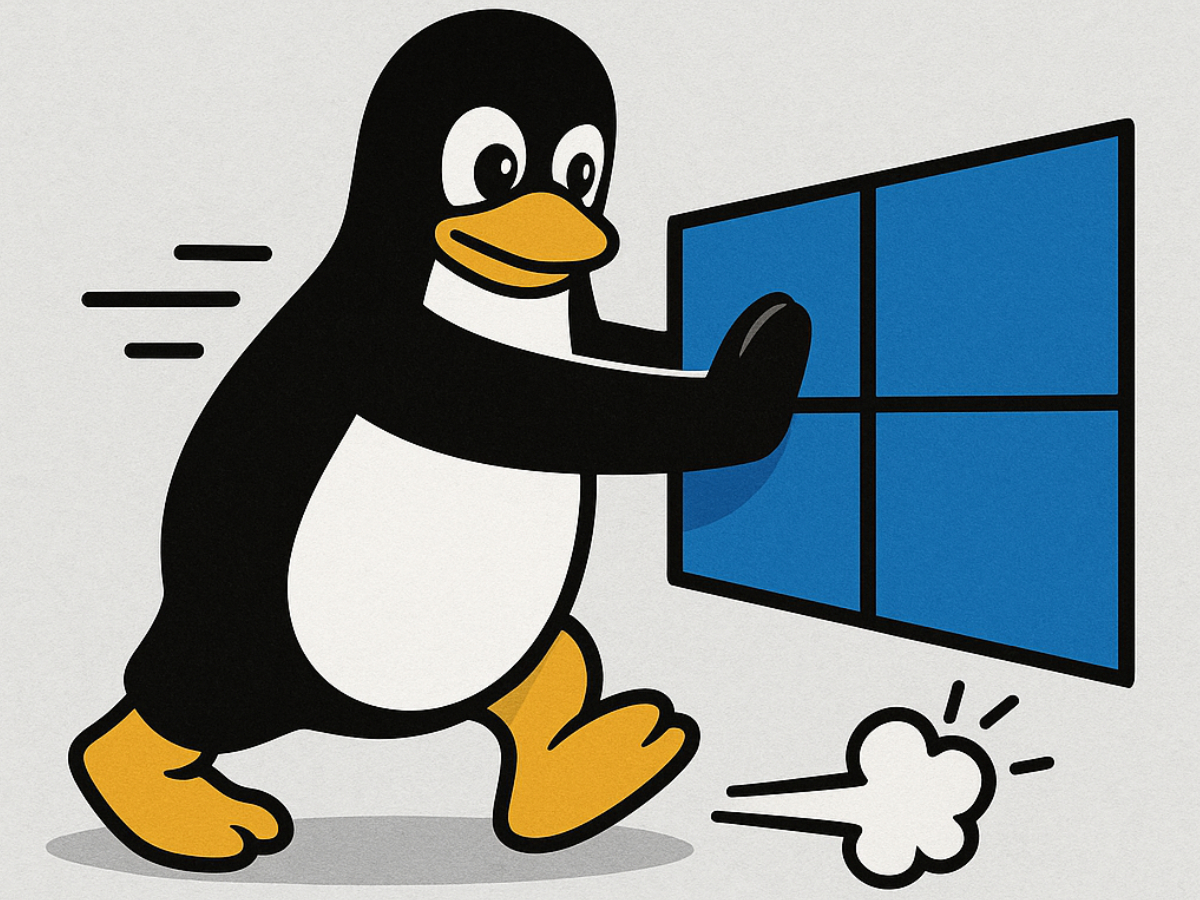

Start the conversation